Note
This post is heinously out of date but I'm keeping it around for historical purposes anyway
Searching for more ideas of how to synchronize my computers with Dropbox and secure them with KeePass led me to a way to sync both the settings and FTP site list for FileZilla. FileZilla is of course the best FTP client available so if you aren’t currently using it, start. It does have one horrible problem though, it stores your passwords as plaintext! That is easily fixed though, onward:
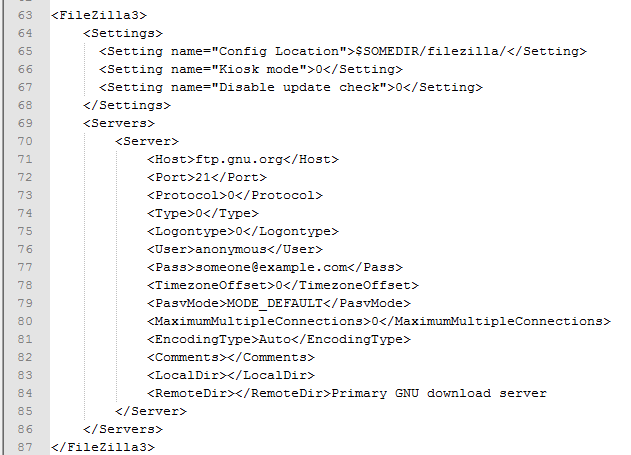
Building off this guide the method is:
-
Create a directory called “FileZilla” in your Dropbox folder
-
Open FileZilla, File->Export check “export site manager entires” and save it in your new FileZilla folder in Dropbox as “sitemanager.xml” and close FileZilla
-
Go to the install location of FileZilla, probably C:\Program Files (x86)\FileZilla FTP Client\Docs
-
Open the “fzdefaults.xml.example” in a text editor
-
Scroll down to the area you see in the picture at right, delete everything between and including
. That is an example site which you don’t need, and your sites are in sitemanager.xml anyways. -
In the “Config location” setting change $SOMEDIR/filezilla/ to the path to your Dropbox filezilla folder, probably C:\Users\
\Dropbox\FileZilla This is the folder FileZilla will start storing your filezilla.xml (settings) and sitemanager.xml (ftp site list) files, among other config files. -
BONUS: For extra security change “Kiosk mode” to 1, this will stop FileZilla from remembering passwords which are embarrassingly stored as plaintext in the sitemanager.xml file!! Use KeePass to manage your FTP passwords instead, less convenient but infinitely more secure. (This forum post gives an explanation of why the passwords are plaintext)
-
Save the edited file as “fzdefault.xml” in the “FileZilla FTP Client” folder. If Windows won’t let you save there because you need admin privileges, just save it on your desktop then drag it into the Client folder manually.
That should be it, open FileZilla and all your sites should be in Site Manager. Whatever sites or settings you change now will sync to your other installs after they are configured this way. Also if you are changing settings I like to set my FileZilla theme to 32×32 OpenCrystal, gives it a nice look.